

To access any features or settings on your PilotAware FX device, you first need to connect your display device (like an iPad) to the FX WiFi network. Here’s how:

Tip: Once you're connected, we recommend you update the Wi-Fi access password on the Settings page. If you have forgotten your password, you can reset it by following this guide. FX allows for a maximum of 4 clients at any one time.
Once a connection to FX has been established through WIFi, FX can transfer traffic data, GPS data and Webpages to the connected device.

Follow these steps to connect your FX device to a Dynon SkyView system. Special thanks to Danny at Mendelssohns Pilot Supplies for providing pre-made cables, which can be purchased to simplify this connection. Mendelssohn Pilot Supplies.
Refer to the FX pinout diagram:
1. Ground Pin: Choose any of the ground pins (4, 7, or 8).
2. Data Transmit Pin: Use pin 5, which transmits the serial data to the Dynon SkyView.
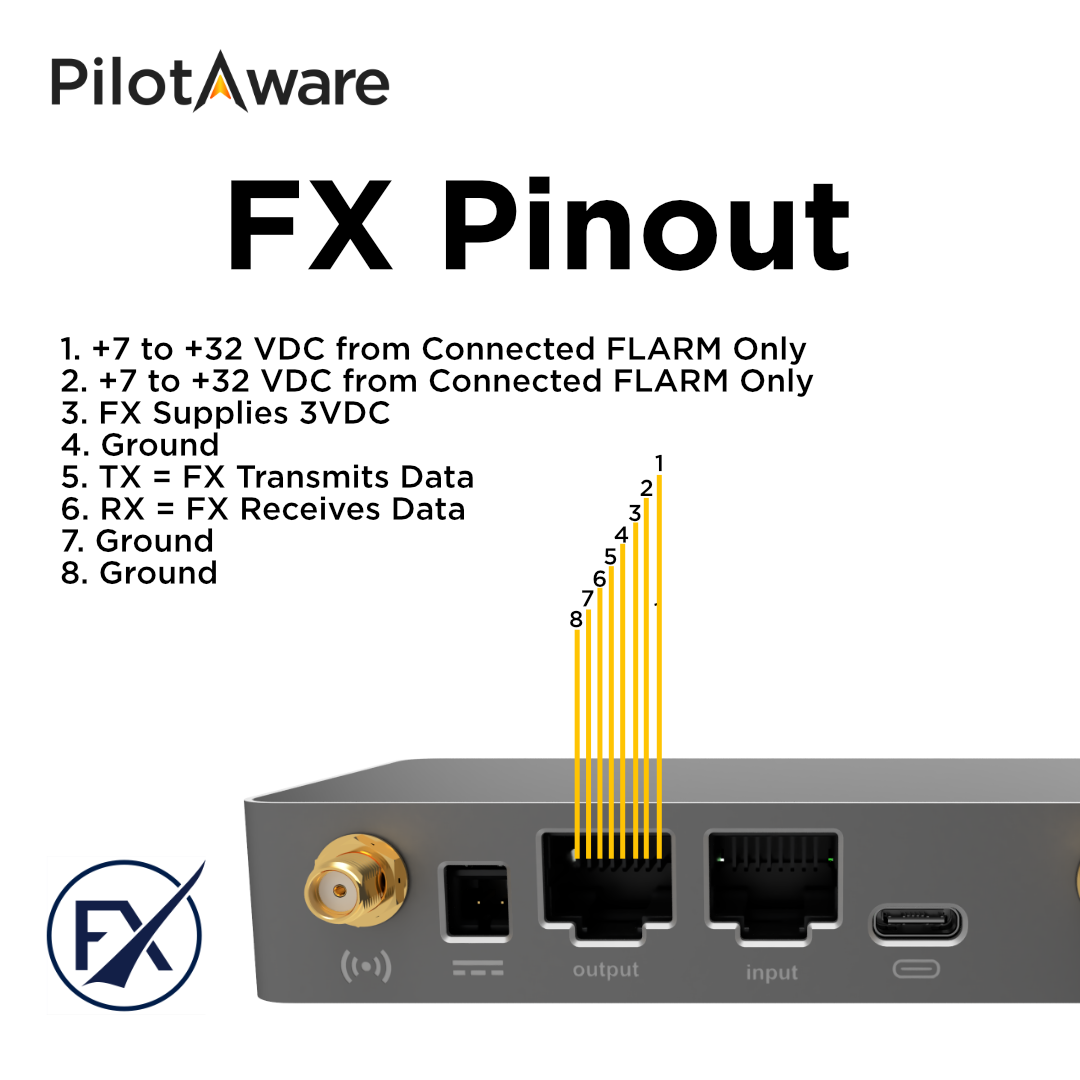
Solder the ground wire from the FX device to any ground pin on the D37 connector block of the Dynon SkyView. Possible options include:
• Pin 17: USB Ground (Black)
• Pin 21: Ground (Black)
• Pin 22: Ground (Black)
• Pin 23: Ground (Black)
• Pin 24: Ground (Black)
Pin options have been taken from the "Skyview System Installation Guide - Revision AQ.
Solder the data transmit wire from the FX device to any spare Serial RX pin on the D37 connector block of the Dynon SkyView. Possible options include:
• Pin 3: Serial Port 1 RX (Brown with Violet stripe)
• Pin 7: Serial Port 3 RX (Green with Violet stripe)
• Pin 9: Serial Port 4 RX (Blue with Violet stripe)
For this example, let’s choose Serial Port 3 RX (Pin 7).
1. Power on the FX device.
2. Connect to the FX device via Wi-Fi and navigate to the FX interface at 192.168.1.1.
3. Go to the Settings page.
4. Under Advanced Settings, set the RS232 protocol to “Automatic”.
5. Select an appropriate baud rate for the Dynon SkyView. The highest rate, 115200, is recommended for maximum data throughput.

1. On the Dynon SkyView display, navigate to its settings.
2. Configure the selected serial input (in this example, Serial Port 3) to receive FLARM traffic.
3. Set the baud rate to match the FX device setting (115200).



1. Ensure the FX device has a GPS lock.
2. Once locked, the FX device will start streaming NMEA data to the Dynon SkyView serial port.
3. Verify that the valid messages are being received on the Dynon SkyView.
4. The traffic data from the FX device should overlay on the Dynon SkyView map.

By following these steps, you will successfully connect your FX device to the Dynon SkyView system, allowing seamless data transmission and traffic overlay on your display.
For additional support or to purchase pre-made cables, please visit Mendelssohns Pilot Supplies.

Connecting PilotAware to EasyVFR4 is designed to be seamless and automatic. Follow these steps to ensure that GPS and traffic data are passed through successfully.

The connection of to ForeFlight to PilotAware is automatic. If the previous step has been performed correctly, then locally received traffic should appear directly on the ForeFlight display. To ensure that the setup is correct, please see the following steps.

Tips: The FLARM pin request appeared after restarting the app. Make sure Traffic is enabled from the layers list

Once your SkyDemon presents an aircraft at your location, the pairing has been successful.
If you see the Error (Waiting for Device) for a prolonged period, please check the WiFi connection and ensure the PilotAware is in licence.
If it says (Seeking Satellites), the GPS hasn't yet got a lock, check the status page for GPS activity.

Follow these steps to connect your FX device to a TRIG TT21/22 Transponder. Special thanks to Danny at Mendelssohns Pilot Supplies for providing pre-made cables, which can be purchased to simplify this connection. Mendelssohn Pilot Supplies.
Refer to the FX pinout diagram:
1. Ground Pin: Choose any of the ground pins (4, 7, or 8).
2. Data Transmit Pin: Use pin 5, which transmits the serial data to the TRIG transponder.

Insert the male D-Sub pin from the ground wire of the FX device into any ground pin hole on the 25-way D-type connector of the TRIG transponder. Possible options include:
• Pin 1: Ground
• Pin 4: Ground
• Pin 6: Ground
• Pin 10: Ground
• Pin 12: Ground
• Pin 14: Ground
Pin options have been taken from the "TT21/TT22 Mode S Transponder Installation Manual - 22 September 2017"
Insert the male D-Sub pin from the data transmit wire of the FX device into the GPS Position In pin hole on the 25-way D-type connector of the TRIG transponder:
• Pin 5: GPS Position In (Input)
Pin options have been taken from the "TT21/TT22 Mode S Transponder Installation Manual - 22 September 2017"
In this example, we're using 19200 baud with Automatic RS232 protocol. (TRIG can also be selected for pure GPS NMEA messages and no Traffic)
1. Power on the FX device.
2. Connect to the FX device via Wi-Fi and navigate to the FX interface at 192.168.1.1.
3. Go to the Settings page.
4. Under Advanced Settings, set the RS232 protocol to “Automatic”.
5. Select an appropriate baud rate for the TRIG transponder. The interface speed can be selected between 4800, 9600, 19200, and 38400 bps. If using in combination with another display, ensure the baud rate matches that of the other systems.

1. Power on the TRIG transponder whilst holding down the FN button while switching on the transponder to enter setup mode.
2. Navigate to the GPS Input setting in the configuration menu.
3. Select the NMEA 0183 protocol.
4. Set the line speed to match the FX device setting (In this case 19200 baud).
1. Ensure the FX device has a GPS lock.
2. Once locked, the FX device will start streaming NMEA data to the TRIG transponder.
3. Verify that valid GPS position data is being received by the TRIG transponder.
4. The position data from the FX device should be reflected in the transponder’s ADS-B position reports.
By following these steps, you will successfully connect your FX device to the TRIG TT21/TT22 transponder, enabling GPS position reporting for ADS-B functionality.
For additional support or to purchase pre-made cables, please visit Mendelssohns Pilot Supplies